It has been a month since I bought iPhone 13 and you know what? My smartphone is blocking me to send text messages.
Initially, I get worried and started my own research on it, how to turn off message blocking on iPhone 13? Why is my iPhone telling me message blocking is active? And so on.
I found multiple ways to fix this, and also contact to nearest Apple store. They told me some effective tips that actually work.
So if you are getting the same error of message blocked on iPhone 13. Stay tuned with me, because today I will share easy and effective ways to fix message blocking is active iPhone 13 that I got through my own research and nearest Apple store.
What Is Message Blocking On iPhone?
When you text message to your loved one, you get some error, error me be “free msg unable to send message – message blocking is active” or something else like “not delivered”.
If your carrier network has no SMS plan or you exhausted the SMS limit. In this case, you get this kind of error. Some network carrier limits the delivery rate.
So, when you send a text message that time you get this error. Or some time due to technical failure you get this error.
How To Turn Off Message Blocking On iPhone 13?
In the previous article, I shared 6 powerful ways to fix message blocking is active iPhone. Which works overall on all iPhone smartphones So, if you didn’t read that article, I suggest you read that one.
So let’s see what are the possible ways to fix blocked message text on apple iPhone iOS. These tips also work on iPhone 13 pro, 13 pro max, and 13 mini.
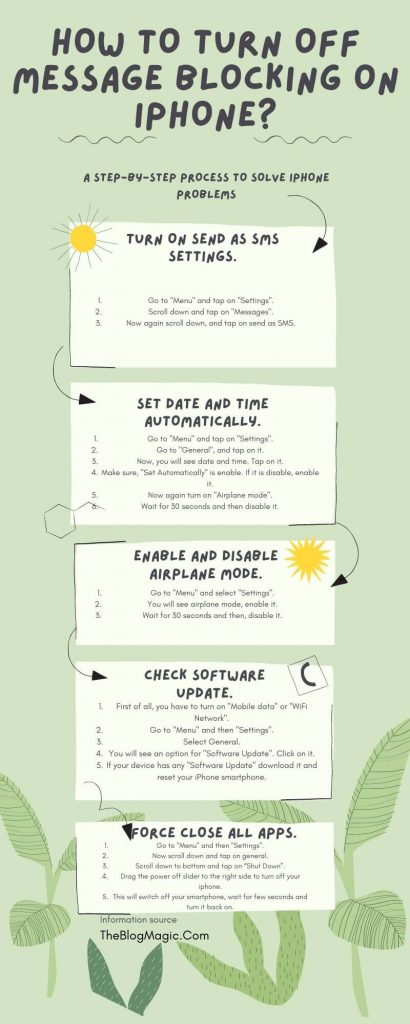
Turn On Send As SMS Settings.
Sometimes you didn’t aware of it and you are mistaken to turn off the SMS services. Then after a few days when you try to send messages, you get an error. So to fix the issue turn on the SMS settings. Follows the steps to turn on the iPhone SMS settings.
- Go to “Menu” and tap on “Settings”.
- Scroll down and tap on “Messages”.
- Now again scroll down, and tap on send as SMS.
That’s it, now check SMS is delivering to the recipient number. If not, and still getting the same error, jump to the next step.
Also Read: Lycamobile Message Blocking Is Active
Enable And Disable Airplane Mode.
Due to some network glitch, the cellular network connection didn’t work properly and it drops the call between the conversation or failure the message delivery. So enabling and disabling the airplane mode can fix this.
- Go to “Menu” and select “Settings”.
- You will see airplane mode, enable it.
- Wait for 30 seconds and then, disable it.
This will fix the network glitch. Now check smartphone is delivering SMS and solve the network issue.
Set Date And Time Automatically.
- Go to “Menu” and tap on “Settings”.
- Go to “General”, and tap on it.
- Now, you will see the date and time. Tap on it.
- Make sure, “Set Automatically” is enabled. If it is disabled, enable it.
- Now again turn on “Airplane mode”.
- Wait for 30 seconds and then disable it.
Check this fix whether your message blocking is active on consumer cellular or not. Still getting the same error, jump to the next.
Also Read: How To Install iTunes On Chromebook OS?
Check Software Update.
Here you should have to check for iOS updates. Because on a regular basis, Apple releases its updates to increase its phone efficiency and fix bugs.
So if your smartphone has updated and you haven’t updated it yet. Then, this could be the reason message send failure iPhone blocked.
- First of all, you have to turn on “Mobile data” or “WiFi Network“.
- Go to “Menu” and then “Settings”.
- Select General.
- You will see a option for “Software Update”. Click on it.
- If your device have any “Software Update” download it and reset your iPhone smartphone.
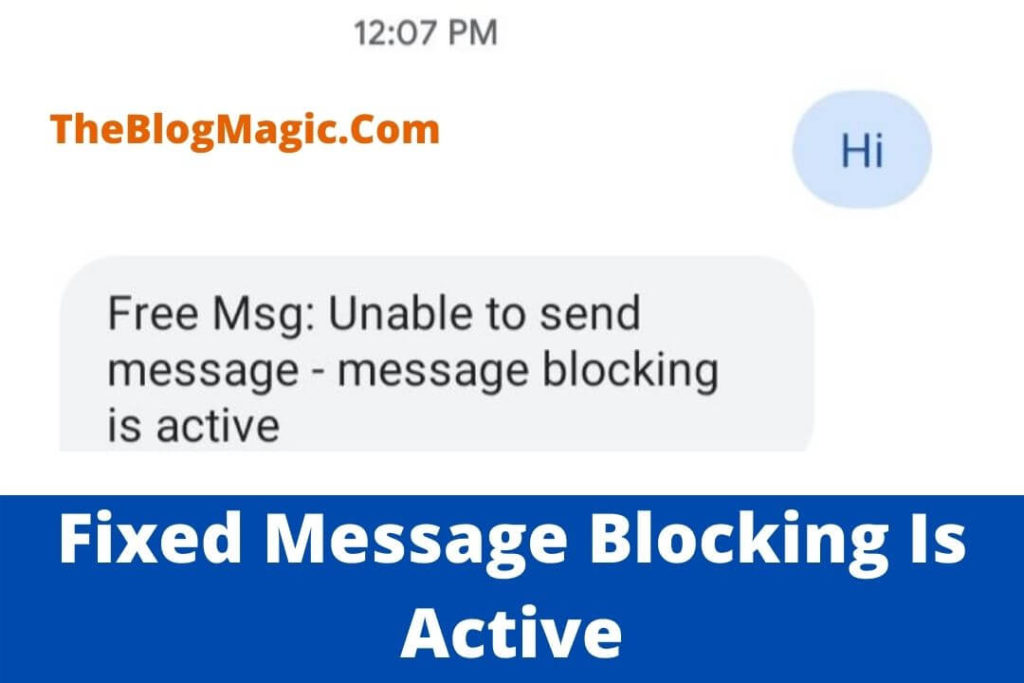
Force Close All Apps.
In this step, you have to force close all the running apps in your iPhone and restart it. Because maybe some application is interfering with the iMessage. So follow the exact method to do these steps.
- Go to “Menu” and then “Settings”.
- Now scroll down and tap on general.
- Scroll down to bottom and tap on “Shut Down”.
- Drag the power off slider to the right side to turn off your iphone.
- This will switch off your smartphone, wait for few seconds and turn it back on.
Also Read: How To Fix iTunes Apple Application Support wasn’t found.
If any of the application is interfering with your messaging app to deliver SMS to the recipient, this step will reset all application glitches.
This step will not harm any application, it just restarts all apps. So that they can run more efficiently if any application’s cookies are creating problems. If you are an android user and getting the same error. You should read this, 11 Ways To Fix Message Blocking Is Active on Mobile.
Reset The Network Settings.
This step is totally up to you because resetting network settings can forget your wifi password, cellular settings, APN, and VPN settings. Because, if any saved network’s cookies create problems, this step reset all.
So, this totally depends on you, if you want to vanish all your network saved settings, proceed ahead. Or you can move to the next step.
- Go to “Menu” and then, “Settings”.
- At bottom, tap on “General”.
- Scroll down the screen, select and tap on “Reset or Transfer iPhone”.
- See on bottom of the screen, there is “Reset option”. Tap on it.
- This will popup few more options, choose and tap on “Reset Network Settings”.
- If you put your smartphone passcode, enter it.
- Select “Reset Network Settings”, from the popup confirmation message.
That’s all you reset the network settings. If any network’s cookies block you to send messages. This step will fix it.
Force Restart iPhone.
This is last but not least. If you haven’t read the other 6 powerful ways to fix iPhone message blocking is active. You should read it. It recommended.
- First of all you have to press and release the volume up button.
- Next quickly press and release the volume down button.
- Now press and hold the side button of smartphone and wait until the apple logo appear.
Conclusion.
These are the basic points that can help you to fix your blocked message text. In 70 to 80% of the cases these tips work. But, if you tried all and still didn’t get the solution then you should try some advanced steps.
That I already covered in my previous post. you can go through this link, fix message blocking is active on iPhone.
I hope these guides will definitely fix your issue. You can also contact the Apple service center for more details.
If you found this article really helpful, please share it with your loved one, so that he can also get benefits from it.

Hey! This is Ravi, Technology Youtuber | Blogger by Passion | Entrepreneur by Nature. I love to share information related to Digital Marketing, Blogging, Technology, Gadgets, the Internet, and solving user’s quarries.
