Want to listen to all your music on Chromebook Or do you want to enjoy the full advantages of iTunes? That’s why you are searching iTunes for Chromebook.
Well, you are at the right destination.
As you already know iTunes doesn’t support on Chromebook and works well with Microsoft Windows or Mac os. But, you don’t have to worry about it.

Also Read: 5 Top iTunes Alternative For Chromebook.
Quick Solution.
Method 1. Install iTunes on Chromebook using Linux.
- Download 32-bit iTunes file for Windows version.
- Rename it “itunes.exe” and move to Linux section.
- Execute itunes.exe using crosh commands.
- Fix file location, and create shortcut to open it properly.
Method 2. Install itunes on Chromebook without Linux.
- Download ISO file for Windows OS.
- Visit “VirtualBox” website and download “Debian 10” file.
- Install “Debian 10” on Chromebook.
- Go to “Linux apps” folder and open “VirtualBox”.
- Select “New” and install guest Windows OS using downloaded Windows ISO file.
- When Windows OS is installed successfully, install iTunes for Windows.
Method 3. Create iTunes website shortcut.
- Open Chrome browser, and visit musit.apple.com/us.
- Log in with your credentials.
- Create app shortcut.
Method 1. How To Install iTunes on Chromebook With Linux Beta?
Note: Before processing you should keep in mind few points.
- Apple didn’t release any Android version of iTunes, but still, you can access it, using Windows versions.
- You need to install Linux Beta, which comes with your Chromebook. This doesn’t affect your Chromebook OS functionality.
- To install iTunes on Linux, you need to instruct some terminal commands.
- Only the 32-bit version of iTunes works well on Chromebook. So if you install other versions, it will not run on your chrome book computer.
Step 1. First of all, you need to enable Linux terminal on your Chromebook in order to get the Linux functionality and install iTunes. Go to settings > Linux (Beta) > “Turn ON” the Linux. After turning on the Linux, you will be promoted to setup page, where you have to set Linux username followed by “username@penguine” and proceed for further setups, and do as the prompt suggests.
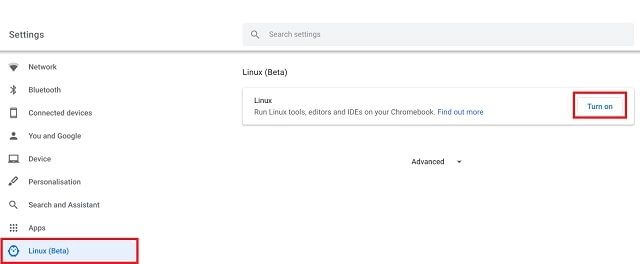
Step 2. Now open the browser, download 32-bit iTunes download for Chromebook. Never download 64-bit version of iTunes, because it doesn’t work properly and flashes a black screen.
Step 3. When iTunes file is successfully downloaded, rename the file itunes.exe and move it to Linux folder. Go to my files > Linux files > move itunes.exe to here.

Step 4. Now close all opened tabs, and press “Ctrl+Shift+T” to open Linux terminal. Paste the below crosh commands to update Linux to its latest build and update all Linux packages.
sudo apt-get update && sudo apt-get upgrade –y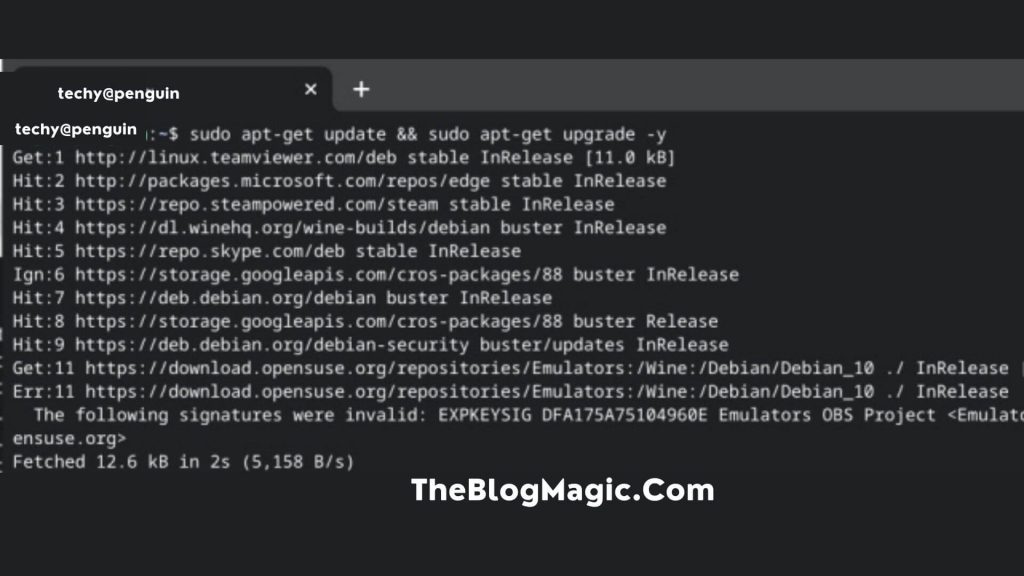
Step 5. After updating Linux to its latest packages, you need to install wine app. Wine is compatibility layer software that allows you to install Windows software on Linux environment. To install wine follow this link: How to install wine on Chromebook?
Step 6. Now Wine is successfully installed on Chromebook, the next step is to install iTunes for Chrome OS. Make sure iTunes files must be 32-bit version, 64-bit doesn’t work on chromeOS. Copy and paste the below terminal to install downloaded iTunes files. Make sure to replace the username with your Linux username and press enter.
WINEARCH=win32 WINEPREFIX=/home/username/.wine32/ wine itunes.exe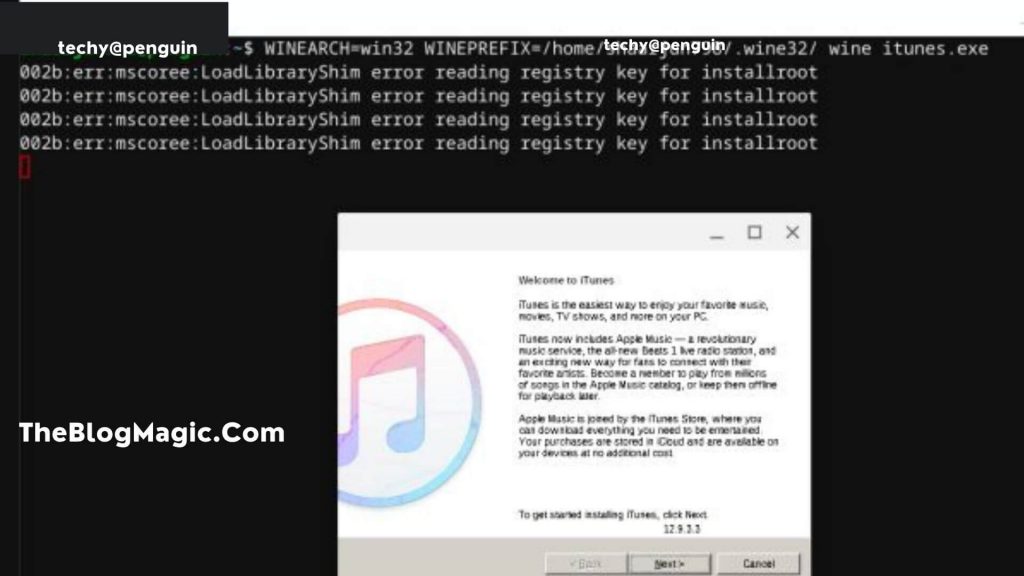
- Your Linux username is at shell terminal before “@penguine”.
Step 7. Follow the installation wizard, and proceed as instructed. When the installation is successfully completed. Untick “Open iTunes after the installer exits”, then select “Finish”.

How To Create Shortcut For iTunes On Chromebook?
Congratulations, you have successfully installed iTunes on Chrome OS. But due to an incorrect path application will not open. So now you have to give it the correct path so that you can use it.
Also Read: How To Download iTunes On Chromebook Without Linux?
Step 1. Go to File Manager and open the Linux file directory. Then click on the three-dot button which will be found in the upper right corner and select show hidden files.
Step 2. Navigate the following file path to locate iTunes.
.local > share > application > wine > program files > iTunes.
Step 3. Now, you will see “iTunes. desktop”. Click right on it and select open with text.
Step 4. When the editor opens, run the following command before the line starts with “Exec=” to give it a path. Make sure before running the command you replace the username with the actual one.
env WINEPREFIX="/home/your-user-name/.wine32" wine "/home/username/.wine32/drive_c/Program Files/iTunes/iTunes.exe"
Step 5. Now save the text editor using the shortcode Ctrl+S.
Step 6. All done, you can access the iTunes from app drawer and listen to millions of songs.
Method 2. How To Install Itunes On Chromebook Without Linux 2024?
If the above method doesn’t satisfy you or maybe wine for Chromebook didn’t work correctly in your Chromebook. In such a case, you should move to some additional method.
And the method is to “Install Virtual Machine Application“. This application helps you install and run iTunes with full advantages in Chrome OS. This kind of application is known as a “Parallel Desktop Application”.
This application needs high-end specifications, so if your Chrome OS has an “Intel-based processor” then it will work smoothly otherwise it seems to lag while running it.
Follow the exact step to install and run the iTunes application on Google Chromebook OS 2024.
Step 1. First of all download the “Windows ISO file” (for high-end Chromebook devices) or “Lightweight Linux Distro”. And clear some space for “Guests OS” to install and run applications smoothly.

Step 2. Open a web browser and download “Debian 10” from the “VirtualBox website“.

Step 3. Once it is downloaded, double click on the downloaded file, and select “Install with Linux”.
Step 4. Follow the prompts to install the “VirtualBox”.
Step 5. Once it is installed, go to the menu and select “Linux Apps Folder”, and then open “VirtualBox”.
Step 6. Now, select “New” and follow the prompt to “Install the Guest Windows OS in the Chromebook OS”.
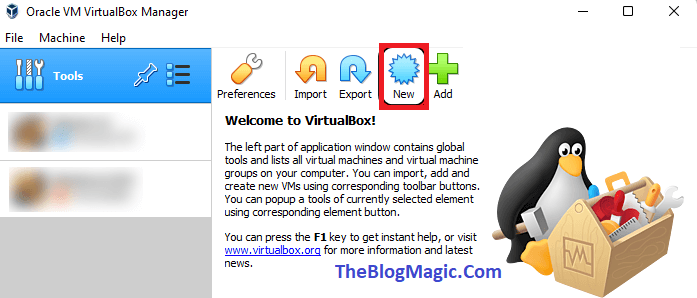
Step 7. When it is installed successfully, launch the “VirtualBox” and “Install Windows iTunes Apps” in the “Guest Windows OS”.
Step 8. Once installation is done, launch iTunes on chrome and enjoy.
Note: You have to keep in mind VirtualBox needs high-end Chromebook specification, processor, and enough space to run all the Windows software smoothly otherwise, it will lag and sometimes freeze too.
Method 3. How to Get iTunes on Chromebook OS?
iTunes only supports Microsoft Windows and Mac OS but, you want to use it on your device. So for this, you need an iTunes subscription.
After that, you can browse 70 million songs and listen on your device.
Follow the instruction to use iTunes.
Through this method, you can only use iTunes music. To get all iTunes features use app on your device, follow the below additional method through which you can get all benefits of iTunes.
- Open Chrome browser.
- Search music.apple.com/us.
- Click on the upper right three-dot button.
- Go to “more tools” and then, create a shortcut.
- Name the shortcut iTunes.
That’s all, the shortcut was created on the desktop. When you open it. This will open your apple iTunes music and then you get the songs you wish.
Note: Different browser has different method to creating a shortcut. So if you are using some other browser except chrome. You can also create shortcut there, not using the same method, but you have to understand the whole method of creating shortcut.
Conclusion.
These are simple and most effective ways to use iTunes on a Chromebook device. Itunes still not available for Chromebook but these are alternative ways that allow you to install and run iTunes applications on ChromeOS.
Or if you want some other alternative methods for iTunes for Chromebook, don’t forget me in the comment section.
If you really enjoy it. Do share it with your loved ones.
Because sharing is caring.
Frequently Asked Questions (FAQs).
Yes, you can download it by using three effective methods.
1. Using Chrome shortcut.
2. Using Chrome Linux Beta.
3. Using Chrome extension.
32-bit iTunes 12.10.11 for Windows (Windows 32-bit), you should download for install on Chromebook. If you download for 64-bit iTunes, it will not work properly and show black screen.
In developer mode, you can explore the hidden feature of Chrome OS. In developer mode you can play with backend codes, modify Chromebook according your need.
To connect iPhone to Chromebook, you need to install iTunes on Chromebook. Itunes can be installed in two ways. First is using Linux crosh commands, and other by using guest Windows OS.
Itunes is officially not available for Chromebook but there are some alternative ways you can install Windows version of iTunes using Linux environment on Chromebook OS.
If you want to listen musics and download it on Chromebook. There are many alternative apps available on Play Store for this, install it directly on Chromebook. These are best for listen and download musics like Jiosavan, Savan musics, YouTube musics, Wink musics, Ganna.

Hey! This is Ravi, Technology Youtuber | Blogger by Passion | Entrepreneur by Nature. I love to share information related to Digital Marketing, Blogging, Technology, Gadgets, the Internet, and solving user’s quarries.