Hey! What’s up chrome book lover. Do you want to use OpenOffice in Chrome OS? Wanted to know, how to download and install open office for Chromebook?
That’s great, one of my friends wanted to know the same, and I guided him and now he is using it on their chrome.
Chromebook, which is super-fast in processing, easy to handle, slim, high performance that everyone wants to use it. Students and office persons give it their first priority.
Ya, it is admissible that, it is not much stronger than windows and MAC but it is not lesser than it.
Due to the budget laptop, it comes with limited performance but with the support of Linux, you can do almost all tasks that Windows and MAC do.
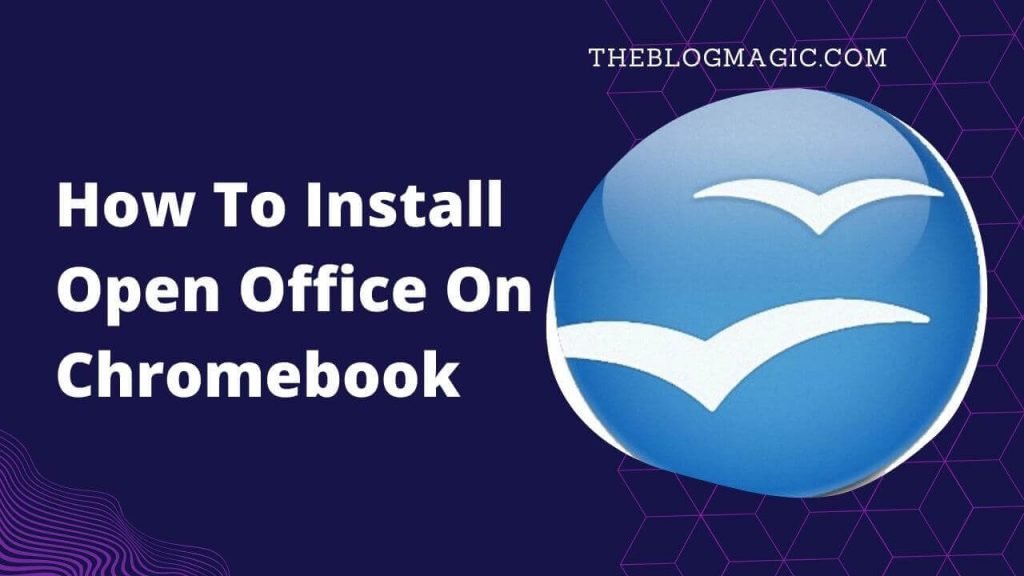
If you are thinking, how can I install and run Apache open office on Chromebook Linux?
In fact, in the same way, you can able to install Microsoft Office, Microsoft PowerPoint, and Can be showoff PowerPoint presentations in your office. And all this can happen due to the Linux beta.
Also Read: How To Install Wine On Chromebook OS | Install Windows App On Chrome.
An earlier Chromebook, it doesn’t come with Linux support, and trust me that is much more frustrating because you bind with some limited functions that Chromebook has.
Now, with Linux, Chromebook opens the opportunity to do anything, means anything with your chrome OS.
So let’s use, one of its demanding, download OpenOffice for Chromebook, in a very simple and easy way.
How Do I Install OpenOffice On My Chromebook?
Apache open office releases its update at regular intervals of time. Now it is Openoffice 4.1.11, its latest version and I will share the tutorial of the one.
Shhhh! Relax, I can understand what you are thinking now? How can I install its lower versions?
Don’t worry, all have the same process, only you have to replace the downloadable URL, and that’s it.
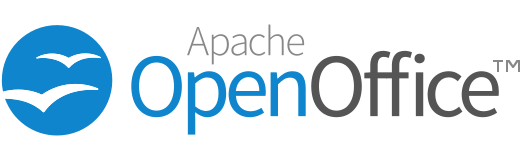
Also Read: Top 3 Free Antivirus For Chromebook.
I know, you get a little bit confused. I will share step by step process so that you can too install OpenOffice on Chromebook OS.
First of all, you have to enable the Linux Beta into your chrome book OS.
- So, for this, you have to go to your system settings on Chromebook.
- Then, the left-side navigation menu selects advance.
- Now select, Linux beta and turn it on.
- Then proceed with the steps of installing the Linux on chrome.
Now you have done the installing process of Linux Beta into your chrome os.
Install Open Office 4.1.11 On Chromebook 2024.
It’s time to know the open office download for Chromebook and its installation too.
Step 1. First of all press “Ctrl+Shift+T” to open the crosh shell terminal.
Step 2. Copy and paste the below command to install open office 4.1.11 using double tap or “Ctrl+Shift+V”. If you want to install another or lower version, simply replace the source downloadable URL which is written after “wget -c”.
wget -c https://deac-fra.dl.sourceforge.net/project/openofficeorg.mirror/4.1.11/binaries/en-US/Apache_OpenOffice_4.1.11_Linux_x86-64_install-deb_en-US.tar.gzStep 3. Now, follow the commands one by one to install the “Linux_x86-64_install-deb_en-US.tar.gz”.
tar -zxvf Apache_OpenOffice_4.1.11_Linux_x86-64_install-deb_en-US.tar.gzsudo dpkg -i en-US/DEBS/*.debsudo dpkg -i en-US/DEBS/desktop-integration/*.debThat’s all, you finally executed and installed the open office on Chromebook 2024.
How To Locate The Open Office On Chrome OS.
When you turn on Linux beta on Chromebook, in the menu section, an additional group icon will be created named Linux Apps. Go to that group, and you will see an open office app for Chromebook installed there.
Frequently Asked Questions.
Yes, using the Linux beta you can use it on your chrome device.
of course yes, still many employees use it for their official needs.
Yes, it is still supported in chrome os, You can’t use open office directly on chrome os, you need to install Linux into your Chromebook.

Hey! This is Ravi, Technology Youtuber | Blogger by Passion | Entrepreneur by Nature. I love to share information related to Digital Marketing, Blogging, Technology, Gadgets, the Internet, and solving user’s quarries.
