The Internet connects two cities, states, countries, and even two spaces. And all these connections are possible via high-speed broadband Wi-Fi connection. It means good internet connections are most important for us. A bad or fluctuating wifi connection is enough to ruin your whole day. If your Wi-Fi connection is dropping again and again and you think, why does my Chromebook keep disconnecting from wifi, and don’t know the solution?

Don’t worry here are 17 ways to fix it, and count upon me it really works.
Quick Solutions.
Method 1. Check Chromebook wifi is turned ON. Go to menu > Wi-fi connections.
Method 2. Check router modem hotspot is turned ON and transmitting signals.
Method 3. Check wifi password is correct.
Method 4. Forget any previous password if saved.
Method 5. Remove any obstacles if it causes signal interference.
Method 6. Use a Wi-Fi signal extender for low signal strength that causes Chromebook wifi issues.
Method 7. Disable power saving mode if enable.
Method 8. Restart both Chromebook and router modem.
Method 9. Check the network security band and AP band GHz, if any are set to higher, switch to lower one.
Method 10. Reset wifi network settings.
Method 11. Check router and Chromebook software updates, if available update them.
Method 12.Update network driver software.
Method 13. If you are using VPN network in Chromebook, turn OFF it because of IP cookies block and IP address conflict devices face issues while establishing connection. Clear all cookies from Chromebook and turn off both router modem and Chromebook, and turn ON it after few minutes.
Method 14. Check network DNS configuration and set it to manual Google DNS 8.8.8.8
Method 15. If you are using any firewall on Chromebook, check its network configuration.
Method 16. Due to channel congestion, Chromebook won’t connect to network. So by default router automatically selects it, and changes to manual selection to 1, 6, or 11.
Method 17. Ask the engineer to examine router.
Reasons Chromebook Keeps Disconnecting from WiFi.
1. Signal Interference.
Where do you install wifi routers at your home or office? Most probably, customers installed it at the place of an electronic server of their home or corner of the home. If you want to know the lifespan of a router follow the article how long do router last?

If you are facing low signal strength, this can be the reason Chromebook wifi keeps disconnecting. So, in this case, you can use wifi extender, if you can’t move the wifi router near to Chromebook.
Wi-Fi signals are highly affected by walls, aluminum metals, and also by some electronic devices such as cordless phones or microwave ovens. If anything is placed near to the router, please move these things to another place.
2. Forget the Password.

If the wifi password was changed and you still trying to connect with the previous passkey. It will not connect and keep disconnecting from wifi network. So, make sure you are entering the right password for the connecting device. Want to learn, effective tips to choose secure password?
To enter new password, you have to forget old saved password. So, for this, you have to follow the following steps.
Go to settings > Network > Wi-Fi > Saved Password > Choose the network and select forget.
Now, check if this fixes your issue if not, move to the next solutions.
3. Check Network.
Sometimes it happens, we didn’t check the network on our devices properly and try to connect. So for confirmation, you should check if Chromebook is set to “Airplane mode” and also check wifi network is turned on correctly. If you want to increase the internet speed follow this article 5 Easy Ways To Boost Internet Speed.
4. Restart Router and Chromebook.
When electronic devices are continuously used for a long time without any break then, devices face connectivity issues. So in this case wifi router and Chrome OS both need to restart and connect again from scratch.
5. Check Power Saving Mode.
Which Chromebook version you are using? Because the latest Chromebook added additional features in power management. When your Chromebook power saving mode is enabled, it will disable the WIFI connection.
So, to adjust this settings, go to “Settings > Wi-Fi connection > Wi-Fi preferences” and disable any power saving options or simply disable “Power Saving Mode” of your chromebook.
6. Network Security.
You are trying to connect wifi router with your Chromebook but Chrome keeps disconnecting from WIFI. Might be you are blocked by the router firewall or you are entering the wrong password.
If the password is correct, must check the WIFI router blocked device list. If your Chrome OS is listed there remove it from the list, and again try to connect with the Wi-Fi connection.
7. Chromebook Software Updates:
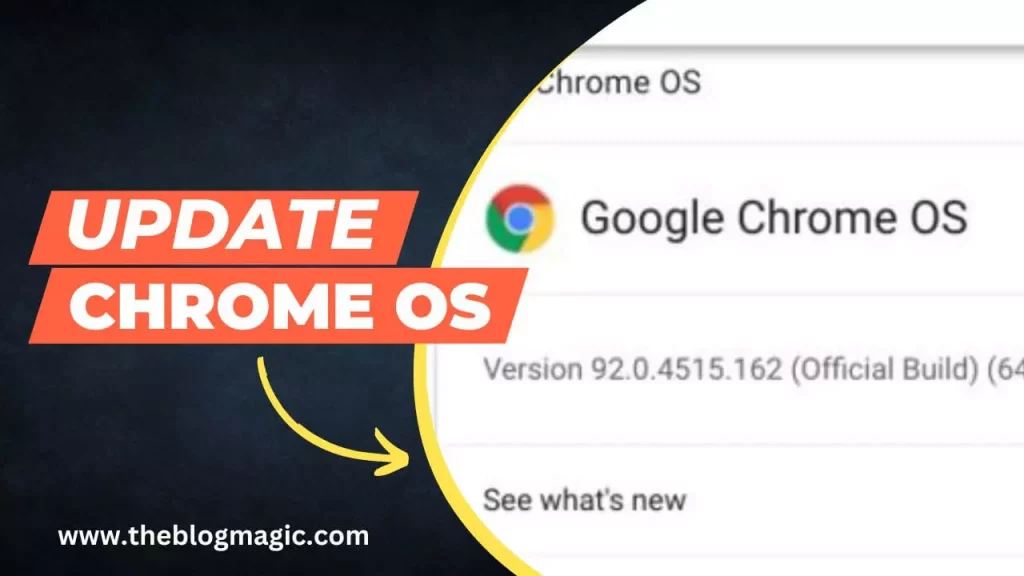
Did you check if your Chromebook has any software updates? When developers reported any bugs, they immediately released new software updates.
So, make sure you updated your Chrome OS, might be any bugs stopping you to connect with wifi connection. Sometimes bugs are responsible for any connectivity problems.
So go to Settings > About chrome OS, under google chrome OS check for updates.
8. Reset Network Settings.
You tried the above settings, but the wrong configuration with the router can cause the Chromebook disconnects from wifi problem. And you are trying your best to figure out what’s wrong with the router and Chromebook but didn’t find the issue.
In this case, you should reset Chromebook’s network settings. But make sure after resetting network settings you will lose any saved network data.
So, reset chromebook’s network settings, go to settings > Wi-Fi connection > Wi-Fi preference > reset settings.
9. Check Router Firmware Updates.
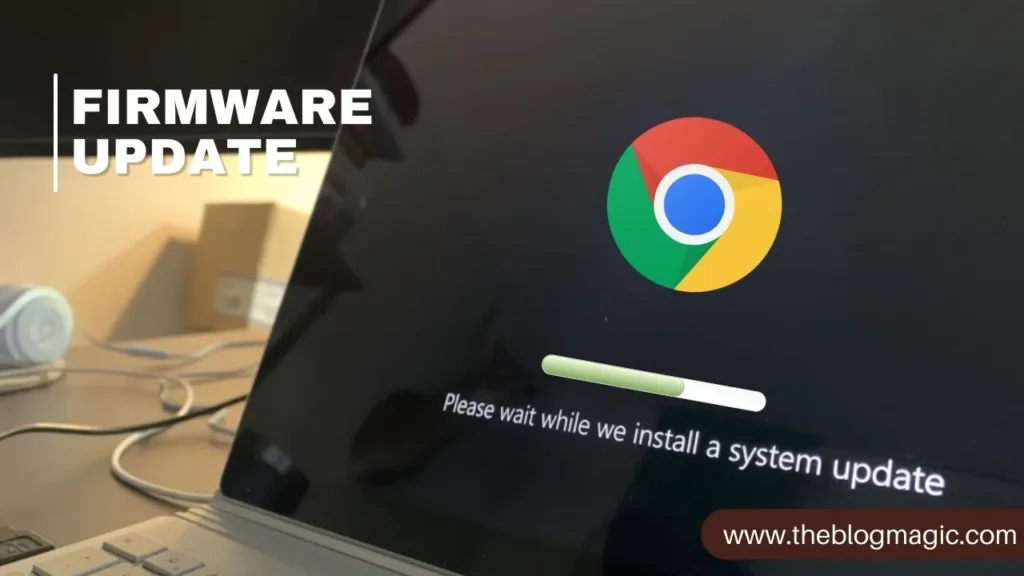
Why does my Chromebook keep disconnecting from WIFI? The reason behind it may be bugs that your router is experiencing and resulting in internet drops and WIFI randomly stops working.
So make sure your router firmware is up to date. For this, you have to visit the router admin panel and then, look for settings navigation, under the settings navigation you will see firmware updates.
If any updates are available, update them. After the update restart the router to fully installed the updates, and then try to connect the network with the Chromebook OS.
10. Outdated Network Driver:

if you face any problems with the Chrome OS, you do every possible way to fix the issue as soon as possible and found the solution but sometimes your strategy, your approach didn’t work.
Because of outdated network drivers, in most cases we ignore it. An outdated network driver can also cause wifi connectivity issues. So make sure your Chromebook network driver is up to date.
So go to settings > about chrome OS > additional details > check for updates. If you found any latest updates update it.
11. IP Address Conflict.
If you are using any VPN, this can be the reason Chromebook keeps disconnecting from wifi, in this case, disconnect VPN and connect it again. Still, if the problem persists, switch to some other trusted VPN provider.

Also, if you are not using any VPN (Virtual Private Network) but connecting problems continue. Generally, this can happen, if you are using multiple devices with the same wifi network and all the devices assign same IP address, due to IP address conflict Chromebook wifi keeps turning off.
So, in this situation, you have to restart both the router and Chromebook too, to obtain a new IP address and network to resolve any conflicts.
12. DNS Issue.

DNS (Domain Name System or Domain Name Server) translates web address into IP address. Every website has its own IP address.
When your service provider found a new IP address that it has never shown before, it takes time to resolve it from the root server and then the generic server. It is hierarchical and distributed naming system for computer networks.
So if your service provider’s root server is not up to date. It shows some error or losing WIFI connection. In this case, change your service provider DNS with another DNS server like Google DNS 8.8.8.8 or 8.8.4.4 or with Cloudflare DNS 1.1.1.1 or 1.0.0.1. I recommended you change the service provider DNS to Google DNS.
13. Check Firewall Settings.
Are you using any antivirus or firewall on your Chromebook? If yes, you should check first might be your Chromebook’s antivirus have some strict settings that block the wifi connection and cause the internet drops issue.
Check manually and disable all security parameters and check which stabilizes your wifi connection. Only allow the necessary connection which allows you to serve the internet and Chromebook staying connected to Wi-Fi.
14. Channel Congestion.
Wifi routers use different types of channels to transmit data (sending and receiving) wirelessly. If your nearby routers are using the same channel to transmit the data, it can create lot of interference and it makes it harder for your Chromebook to stay connected to Wi-Fi.
So, in this case, you need to change the wifi channel. By default, the router selects it automatically but if you are having a connection issue then you can switch to less Congestion channel manually from your router admin panel’s settings. Usually, channels 1, 6, and 11 are recommended.
Follow the below steps to fix channel congestion,
- Go to the admin panel from another computer or mobile via mobile data.
- Look for router settings and enter into it.
- Now you will see Wi-Fi navigation, look for Wi-Fi channel.
- When you got the channel, manually switch to less crowded channel and save the settings.
- Router will restart automatically, if it is not restarted automatically, you should manually restart it. So that all changes take place effectively.
That’s it, now check WIFI connection for your Chromebook.
15. Hardware problems.
It happens due to hardware damage wifi connectivity problem happens. Maybe the problems with the router or Chromebook itself. So, in this case, you should connect your Chromebook with another wifi connection and determine connectivity issue persists.
Also Read: Lifespan of a Wireless Router?
Also, connect other device with the previous wifi connection and check again. If another Chromebook connects with the previous wifi network.
In this case, you need to contact Chromebook technical support for further assistance. Might be Chromebooks need hardware replacement or have some hardware issue.
16. Contact Service Provider.

Now you tried all the possible ways to fix why does my Chromebook keep disconnecting from wifi? But none work for you, in this situation you should contact wifi router service provider and tell them all the issues you are facing right now.
Conclusion.
Although these are electronic devices so, there are many possible reasons why does your Chromebook keep disconnecting from wifi?
To resolve this, you have to try all the possible ways to troubleshoot the connection. These include removing interference sources, checks for updates, hardware issues, and much more.
If you follow the proper approach for this step-by-step troubleshooting, it increases the chance of resolving the connectivity issue.
Frequently Asked Questions.
Might be your internet provider’s DNS is facing issues with staying connected with the Wi-Fi. So in this case you should change DNS to Google DNS 8.8.8.8 or 8.8.4.4
Restart wifi router and Chrome OS and connect it again. This will assign a new IP address for connection and stay connected with the Chromebook if the previous IP address was reported by the firewall of the Chromebook device.
In most cases, cookies are the major reason that causes wifi disconnecting problems with Chromebooks. So clear any cookies and turn off it for few minutes. After few minutes turn on it, and try to connect to the network.
To reset wifi network settings on Chromebook, go to settings > wifi connections > wifi preference > reset settings.
If suddenly Chromebook shuts down, this happens because of lack of battery loses its efficiency.

Hey! This is Ravi, Technology Youtuber | Blogger by Passion | Entrepreneur by Nature. I love to share information related to Digital Marketing, Blogging, Technology, Gadgets, the Internet, and solving user’s quarries.
