I know you are wondering to know, how to use crosh to find WIFI password on your Chromebook os device? Or use of crosh commands to get wifi password. Chromebook is a great laptop device for school students and also for offices use.
It is capable enough to do every task which a laptop can do. I know, it is not powerful as windows or MAC but it is capable enough to do your basic task.
That’s why every age gender and groups love it.
Now, I come to the point to know, how you can use crosh shell terminal to see the wifi password on chrome?
But before getting started I would like to share some information related to crosh shell. So that you know the power of crosh and get advantages from it.
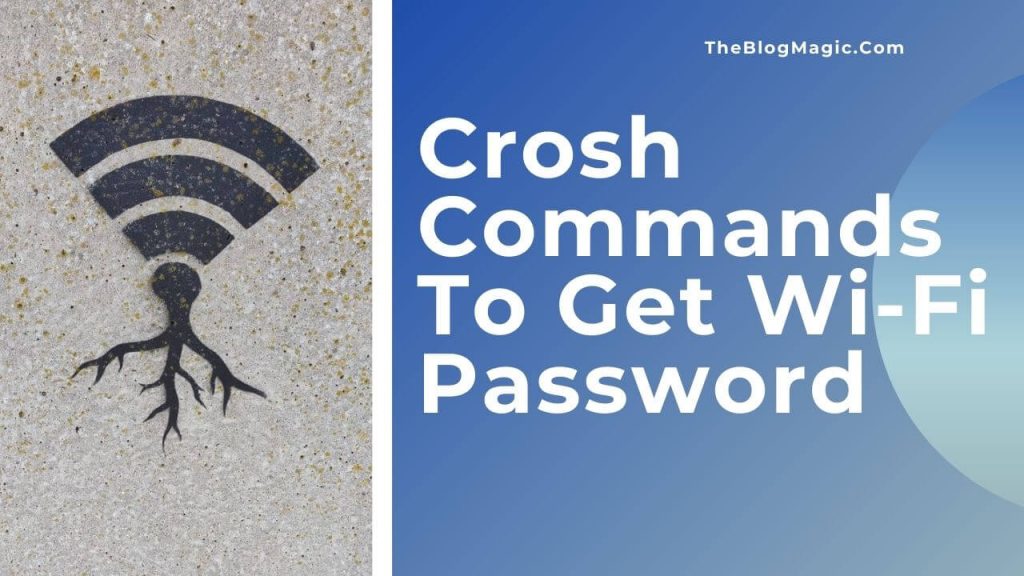
What Are Crosh Commands?
Crosh Shell or Crosh is just like Aladdin’s lamp with whom you can do lots of stuff, get access to unauthorized files and folders from your chrome laptop computer.
It is a command prompt just like windows and mac have. It helps users to run commands in their shell terminal, and with it, users can get access to files, folders, execute codes, give commands to your Chromebook.
You can access this command terminal by pressing Ctrl+Alt+T and then type shell. Also, you can access this shell with or without developer mode.
What You Can Do With Crosh?
With the crosh shell command terminal, you can run the various commands on your Chromebook.
You can find and view saved wifi passwords on Chromebook, see the version of OS running on your chrome book, see bios, record sound from microphone, capture logs for debugging, manage mouse and keyboard acceleration and auto-repeat options, configure WAP information, etc.
These are just a demo, you can get an advantage beyond your think.
What Are Some Crosh Commands List For Chromebook OS Device?
Now, you knew the advantages of crosh and what you can do with your chrome device. I’m sharing some commands that are very useful.
If anyhow your device has any issue you can debug it from these shortcodes. To open crosh command terminal press Ctrl+Alt+T.
| Purpose | Shortcode Command (Use it before “crosh>”) |
| To exit the crosh shell | exit |
| Get a list of commands | help |
| To get a list of advanced commands for debugging | help_advanced |
| Check network connectivity | ping |
| Test battery discharge rate | battery_test [< test length >] |
| Enable Bluetooth debugging console | bt_console <agent> |
| Show connectivity status | connectivity |
| See the breakdown of memory usage | meminfo |
| Extensive memory testing | Memory_test |
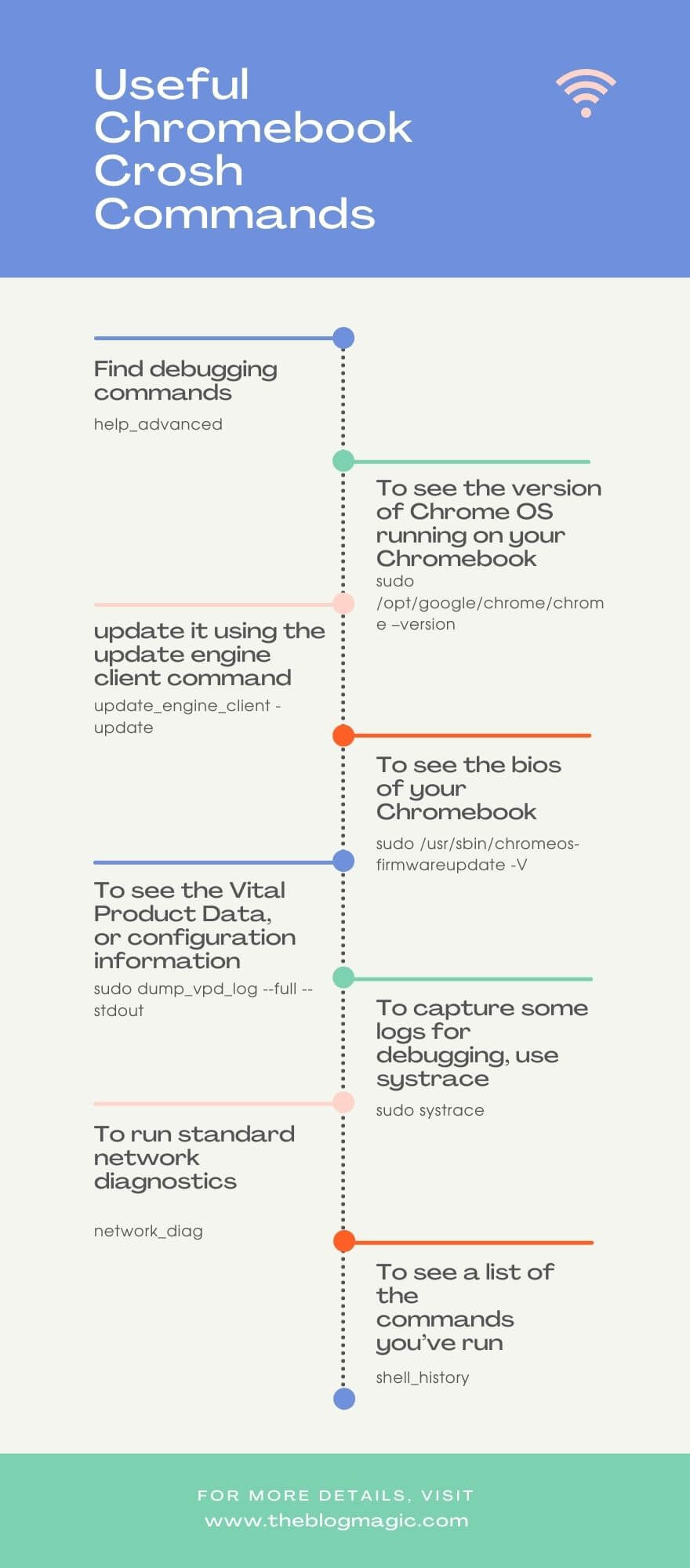
How To Use Crosh On Chromebook To Find WiFi Password?
In Chromebook os device you can see saved wifi password in it. In past, if you connected with some network and now you wish to find and view the password of that network, you can do it easily.
But keep in mind to do so, you have to enable developer mode into your Chromebook device.
If you don’t know, how to turn on developer mode on Chromebook? You can read this article. Where I explain in-depth with the video tutorial.
I hope you entered into developer mode using the above-suggested article. Also, you can follow this to learn, how to turn off the touchscreen of Chromebook?
Now, follow the exact process to open crosh shell terminal and give the command to view the saved wifi password.
1. Press Ctrl+Alt+T at the same time to open crosh.
2. Use the following command to get long string code and have to copy all, along with having to save in any text editor.
Crosh>shell chronos@localhost/$sudo su #cd/home/root #Is
3. Type CD and tab and then press enter.
4. Use the following command and press enter.
more shill/shill.profile
5. You will see networks, find the network which you want to get a wifi password (Somewhere will be at the bottom).
6. Now find the line “Passphrase=rot47:” along with some random text (it could be anything).
7. Some random text is your saved wifi password which is in encrypted form and now you have to decrypt it.
8. So, follow the command.
echo> some random text | tr ‘!-~’ ‘P-~!-O’
That’s all, your saved wifi password has been decrypted and will show on the screen.
This is the whole procedure to use crosh commands to get WiFi password on your Chromebook.
How To Find WiFi Password On Chromebook Without Crosh?
No, you can’t do this without crosh shell. The network password is saved in the root directory of the OS and no one can get access to it.
So if you want to get access to that particular root directory. First of all, you have to enter into developer mode.
Because root directories have very sensitive information and data are saved there. If everyone will enter into that location can hamper your device and steal sensitive information from your device.
So, in order to protect your privacy, no one can easily enter into it.
So in short, you can’t get a saved wifi password without crosh.
Conclusion.
Crosh shell which is great command prompt. If you learn, how to use it. Then, you can do whatever you want to do with chrome or wish to. With the trust of Google, all your data are safe here.
Sometimes users do unethical with their data, that’s why its OS blocks you to access its root directories.
Still, if you want to use its directories then you have to get into developer mode where you can do whatever you want to.
If you found this article helpful, do share it with your loved one.

Hey! This is Ravi, Technology Youtuber | Blogger by Passion | Entrepreneur by Nature. I love to share information related to Digital Marketing, Blogging, Technology, Gadgets, the Internet, and solving user’s quarries.
