You know what emoji is a great way to express your feelings to someone. You can show your emotions,- anger, and happiness just by using different emojis on Chromebook. If you want to know, how to put emojis on Chromebook? Just stay tuned with me. Here you will learn three ways to how to do emojis on laptop?
In the past few years, Chromebook developers have made some useful changes to Chrome OS and added emojis, and kaomoji support into it which is essential nowadays. It powers your writing tone and highlights you in chats and messages or any text. Using emojis and symbols in the text has become an essential part of our conversation.

Quick Answer.
Method 1. Right-click in the field and select emoji.
Method 2. Press Launcher + Shift + Space, emojis section will appear.
Method 3. Enable the on-screen keyboard to insert emoji.
How to Put Emojis on Chromebook?
In the old version users used emoji like :/ 🙂 🙁 :0 :@ 😉 but now you can use some spicy emojis like ❤😘😃😂👌💕😜 on social media or text. Only you have to trigger few keys and that’s it. Let’s see the step-by-step process, What is the shortcut for Emojis on Chromebook?
Method 1. Insert emoji by using trackpad.
This is the simplest and easiest way to insert an emoji only you have to move the cursor and right-click over there and select “emoji“, and an emoji section will pop up. Scroll and find your desired emoji, even you can search for emoji by their name from the emoji search bar. However, you can also double-click the trackpad to get emoji option and then, select emoji.
If you want to use same emoji again, repeat the process simply copy the emoji and paste it there.
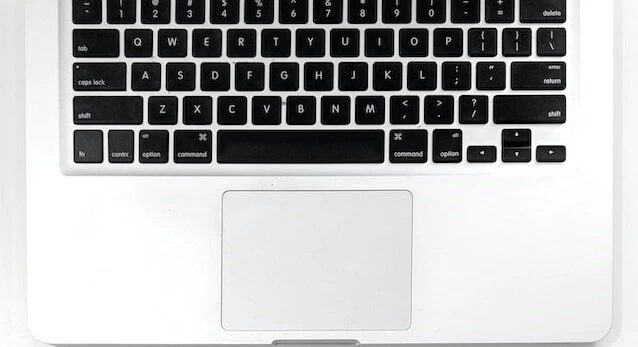
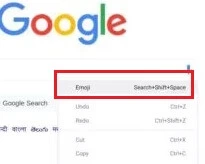
Method 2. Insert emoji by using keybord.
Keyboard is another way to insert cheerful emojis in text. To pop up emoji section to insert it in text field. “Search/Launcher + Shift + Space“. Scroll to see other emoji, and from emoji navigation bar you can also choose kaomoji.
If you want to use same emoji again, repeat the process simply copy the emoji and paste it there.
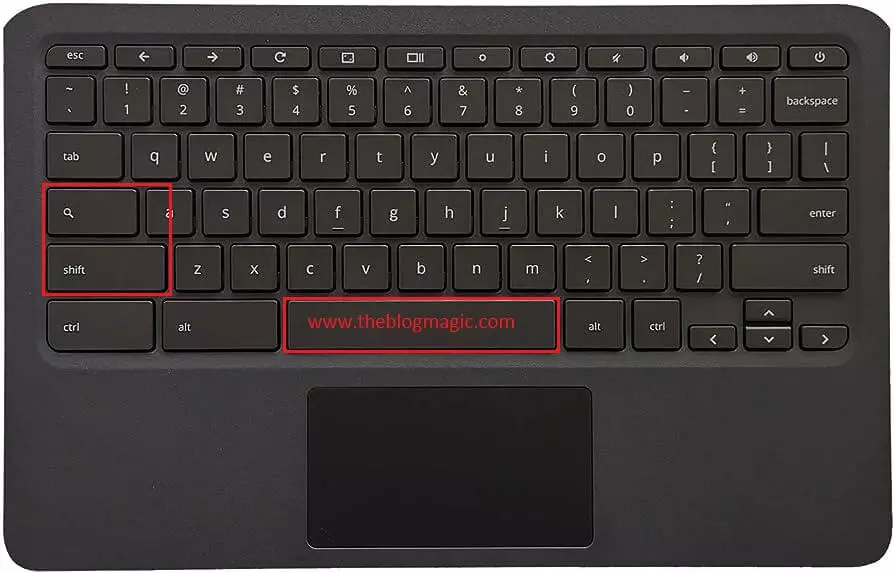
Method 3. Insert emoji by using on screen keybord.
Some Chromebooks also comes with touchscreen features so, if you have a touchscreen Chromebook, you can use on-screen keyboard to insert emoji. This is the easiest way for touchscreen users. To insert an emoji on a Chromebook, you need to activate the on-screen keyboard option. The best part of this keyboard is, that it won’t disappear after inserting the first emoji, you can select any emoji whatever you want, and you can allow it to disappear from the emoji section.

Follow the steps to activate on-screen emoji option on Chrome OS.
- Go to “Settings”, and from the left navigation look for “Advance”.
- Click on “Accessibility” in the expanded “Advance” menu.
- Now from the section “Keyboard and text input”, look for “Enable on-screen keyboard” and Turn on the toggle.
That’s it you knew how to get on-screen keyboard on Chromebook. Even when you convert Chromebook into tablet mode, keyboard will automatically appear when you click on text area, just like a smartphone.
Conclusion.
These are three quick ways by which you can use emojis on Chromebooks and highlight any text or messages. Alternatively, there are so many third parties available on the internet that help you to insert emojis on Chrome OS. The quickest and easiest ways are these three, use them according to your wish.
Frequently Asked Questions.
To insert emojis on Chromebook without touchscreen, hover over text area and right-click where you want to insert emoji, from the right-click option select emoji.
Use all these keys simultaneously Search/Launcher + Shift + Space to get emojis.
Emoji is not working on your Chromebook OS, might be you are applying the wrong method to insert emojis on Chromebook or your Chromebook can be much older version of OS.

Hey! This is Ravi, Technology Youtuber | Blogger by Passion | Entrepreneur by Nature. I love to share information related to Digital Marketing, Blogging, Technology, Gadgets, the Internet, and solving user’s quarries.
