Have you also experienced like me “LG TV not connecting to WIFI?” This is very irritating when your too expensive LG TV troubleshooting.
When you try to connect it through the internet, it shows unexpected errors that vary upon TV and their software version.
Well, you don’t worry if your smart television showing any type of error while connecting to the internet or Wi-Fi. You will fix yourself through this untold guide.
Actually, I faced two experiences. I wish it will never ever happen with you.
The first one is, I come from the office and sat on my couch and command Alexa but, Alexa is not responding to my voice command.
If you haven’t read yet, follow this link to know how I fixed Alexa not responding to voice command.
And then, I think let’s watch Netflix maybe it refreshes my mood. But I was totally wrong, my LG smart TV not connecting to WIFI. Huff! Bad luck.
But the good thing is I’m a technical guy and know how to fix all these, and I did. So today, I’m sharing with you the easy ways to fix the connecting issues.
Why is My LG TV not Connecting to Wi-Fi?
LG is a well-known brand and their devices rarely create problems like this. But the fact is, at present, you are facing a WiFi connecting issue which is not a good thing.
Majorly, the problems are created due to the server location cache, WiFi router cache, and DNS cache. But these are not only the culprits, some other factors which are responsible for WIFI dropping problems, like firmware updates, other USB ports, and much more.
Sometimes you notice, you are streaming Netflix or Youtube and suddenly your internet connection drops or your LG TV keeps disconnecting from WiFi. Because among all might be one is creating internet-dropping problems.
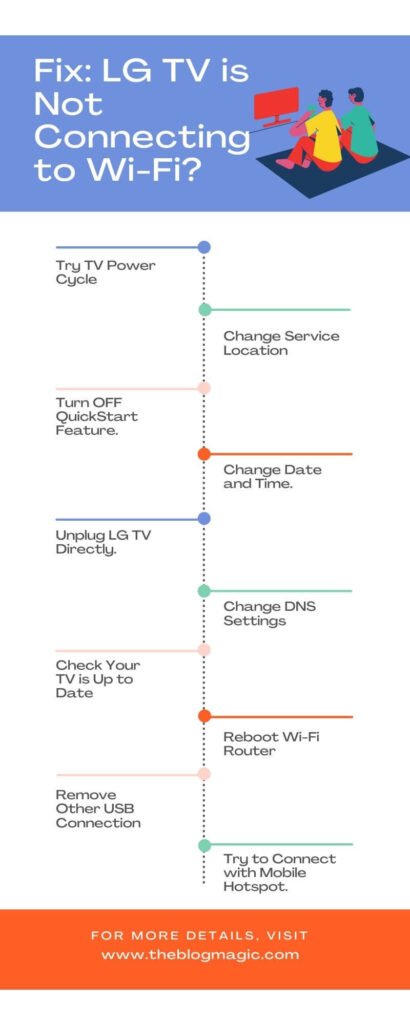
Fix LG TV Not connecting to WIFI.
Follow the exact method to check which one is the culprit. You should also check your WiFI router, there might be huge possibilities that your router losing its lifespan. Want to know more, how long do Wi-Fi routers last?
Try TV Power Cycle.
When your LG TV’s WiFi dropping the internet connection, do a power cycle. Turn off LG TV properly. Now unplug the chord and press and hold the power button for at least 30 seconds.
Now again, plug chord and boot up TV properly. Check, TV is connecting to internet.
Change Service Location.
This is the most effective way to fix the LG smart TV won’t connect to WiFi and in most cases, it works. So follow the steps to change the service location of your television.
- Press the settings button.
- Go to settings and then all settings.
- Go to general and select location.
- Now select LG service country. Click on it.
- If your service country is “Set to Automatically”, change it to any like Canada, Mexico, USA, or others. If it is selected to your country, change it to another country and confirmed it.
- Now, the TV will restart itself don’t do anything.
- After restarting, repeat the above steps and change the service location to your country and confirm it.
- Again TV will restart automatically.
- Now check, LG TV connecting to WiFi.
Turn OFF QuickStart Feature.
Some smart TV has quick start features. Turn it OFF might be this is blocking connection.
- Click the settings icon on the remote and then select settings.
- Then follow all settings and then QuickStart.
- Click on QuickStart and make it OFF.
Now check, your device is connecting internet properly.
Change Date and Time.
Change date and time from automatic to manual. I know it sounds strange but, sometimes it works. Follow the step to set a manual date and time.
- Go to settings
- Choose all settings.
- Go to general and then, Time and Date.
- Now change time and date selection automatic to manual.
- Now save it.
Check it is working or not. If not, skip it and come to next step.
Unplug LG TV Directly.
Your TV need to forced sudden reboot. This doesn’t harm your TV. It my guarantee.
So unplug your TV cord without switching it OFF properly. Wait for a minute to shut down its hardware properly and plug your TV. Wait for few seconds after booting is done.
Might be this solve Wi-Fi picking up problem. Try to connect with internet.
Change DNS Settings.
DNS cache might be the culprit that’s why the internet is dropping and lagging. So to skip all these, change your DNS settings to 8.8.8.8 or 8.8.4.4. Follow the steps to change the DNS server.
- Go to settings and then all settings.
- Now select Network.
- You will see advanced settings for the WiFi network.
- Select Advanced Settings.
- Untick DNS server “set automatically”.
- Now enter Google’s DNS server 8.8.8.8 or 8.8.4.4 and then connect.
Now this will convert your web address to its IP address, so that server never gets confused when the server goes down.
Check Your TV is Up to Date.
Make sure your TV os is updated. The new version fixes all bugs and issues which old versions have. And it also updates its security patches.
- Go to settings
- Then all settings to general.
- Now, go to about this TV.
- See there is any software updates notification.
The major issue is checking the television is up to date needs an internet connection. That’s why only check the updates notification.
Reboot Wi-Fi Router.
Due to cache data collected by the router, maybe this is causing the problems. So try to reboot your WiFi router and check it is working.
Unable to join available network- other error.
When you try to connect your TV with the router, LG TV error codes appear. To handle all these, make sure your router has enough range to connect it. But everything is fine but, still, it is not connecting to the network.
Follow these steps to fix all these issue.
- Unplug and plug the TV and wireless router first.
- Now check router has MAC filtering disable and DHCP enable.
- Also, make sure you changed your DNS server to google’s static DNS server 8.8.8.8.
All done now check your TV is connecting to the network.
Remove Password from Wi-Fi Router.
Remove the password from the WiFi router and try to connect it with the TV because sometimes passwords also create problems.
Actually, I have not proper explanation behind it. Why sometimes password creates a problem to connect to the TV? But whenever I remove the password from the router and try to connect it to available devices, it connects.
So, try at least once, maybe this works.
Try to Connect with Mobile Hotspot.
If you have a smartphone, do this simple step. This will test the problem in your Wi-Fi router, not in your TV. Try to connect TV Wi-Fi to the smartphone’s hotspot. If it connects successfully, it means problems in your router, not in the TV.
Remove Other USB Connection.
If you are inserted USB into your TV, remove it for the testing purpose, maybe USB hardware interfering with the connection between router and TV.
Why is My Smart TV not Picking Up Wi-Fi?
Your television isn’t picking available networks because maybe the router power is OFF, or your TV isn’t in the range of the router.
If the WiFi router is ON but Why is my WiFi on but not connecting? The answer is simple maybe a wall or some other obstacles are between them.
Last but not least, make sure your WiFi router has SSID broadcast enabled otherwise, LG TV troubleshoot.
How to connect LG TV to WiFi?
Connecting a smart TV to the internet or WiFi in LG is almost the same in all models. So you don’t have to worry about it if you have some other different model. Follow as it I instruct.
- Power ON your smart TV.
- Press the settings button then all settings.
- Now select Network, then Wi-Fi Connection
- Select available, if the network has a password insert it.
- After inserting the password, select connect.
Now enjoy, stream your favorite show online.
How to Connect LG TV to Internet with Ethernet Cable?
If your WI-FI router creating problems connecting to LG TV then, you should try a wired connection. This will connect your Router and TV with LAN wire and established a connection between them. Follow the steps to connect your tv with a wired LAN network.
- Connect one end of the LAN cable Port to your Wifi router and the other port to LG TV.
- Press the Smart button to control the smart home from the remote.
- Go to my apps and select settings
- Go to the Network menu and then select network connection.
- Now select start connection. Wait for few seconds until the network established a connection between the WIFI router and the TV.
You are ready to connect to the internet.
Frequently Asked Questions (FAQs).
Your LG TV is not finding your Wi-Fi router because there is huge gap between router and TV or maybe some obstacle between router and TV which is creating disturbance and hence TV can’t able to detect WI-FI signal.
Your TV is not connecting to WIFI, it means either WIFI router not working properly or TV’s Wi-Fi receiver is not working properly.

Hey! This is Ravi, Technology Youtuber | Blogger by Passion | Entrepreneur by Nature. I love to share information related to Digital Marketing, Blogging, Technology, Gadgets, the Internet, and solving user’s quarries.
