We are all surrounded by the internet, our all activities, lifestyles, or whatever we do, everywhere the internet doing its role. In fact, now a day we are all connected to the internet. You are reading this post, in the searching for how to fix the ethernet port in wall not working? Or connect the router to ethernet wall port is not working anymore, how to fix it? With the help of the internet.
In fact, sometimes it feels we are nothing without an internet connection and the same feeling you are feeling at this time. When your ethernet internet stopped working.
Last year I stayed in a famous hotel in New York. I don’t want to disclose the name of that hotel. And you know what? I faced the same situation. The room’s wall ethernet port isn’t working.
I immediately call the manager and talked about the problems. He took it seriously and called service because it’s all about its hotel’s reputation.
When the serviceman arrived, he examined. Whatever he is doing I’m noticing all the processes.
So that, if I again faced the same situation in my home then I have the knowledge to fix and work it like before.
So, if your wall ethernet port is not working anymore, don’t worry.
Today I will share the professional guide to fix the internet problem, along with I’m adding some points that work in my case and I hope so, this will work for you too.
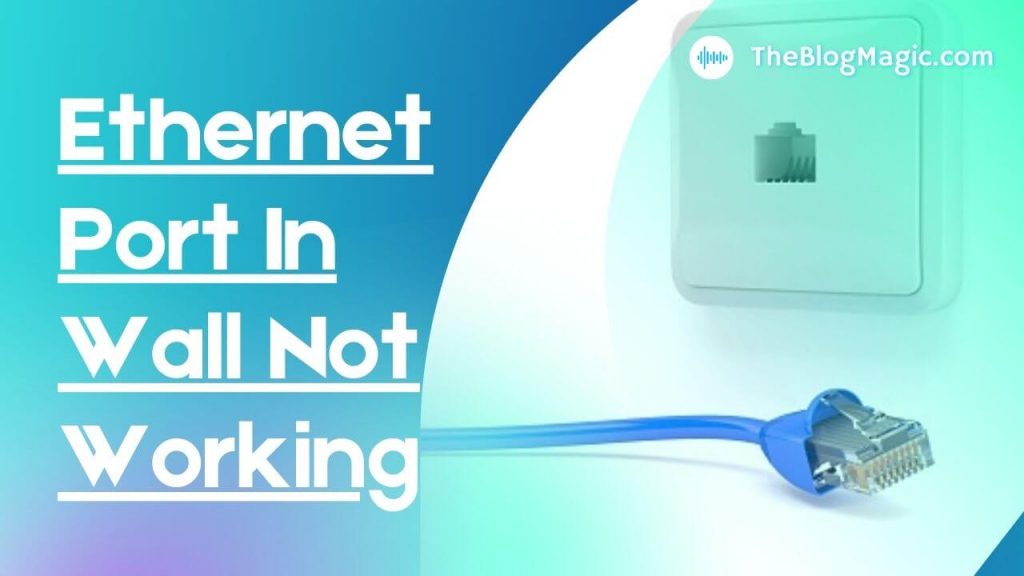
How Do You Test If Ethernet Cable Is Working?
Ethernet cable is used to carry internet to your device from the router or modem. If the LAN wire is faulty then, you have to face troubleshoot like this ethernet is connected but no internet or ethernet port not working.
So, in this case, you have to examine yourself where is the fault or call the technician, who help you to find fault and fix the problems.
Also Read: How long do modems last? Check Your Router or Modem Lifespan.
But now, you don’t have to worry about it. I will share the ultimate guide through which you can do it yourself and check your ethernet LAN cable is in good condition or not.
Here you can test your LAN cable wire in two ways
- Using LAN cable tester.
- Without LAN cable tester.
So let’s have a look one by one.
Using Ethernet LAN Cable Tester.
Tester helps you to find cable is in good condition or not. If the signal is not transmitting properly, its reading is unparallel to the transmitting and receiving tester.
This type of reading will show when, cable has any physical damage, sharp bend, or connected Ethernet LAN RJ 45 pinout in the wrong way.
Without Ethernet LAN Cable Tester.
Here you can check your device and modem or router fully inserted otherwise it will show an internet issue.
This point you have to keep in mind, usually at the back of the modem where cable has to be inserted has two indicating light “Yellow and Green”.
Which indicates signal strength and cable wire problems.
Green means cable wire is working normally and transmitting good signal strength to the connected device and Yellow means, fault somewhere in the ethernet LAN cable wire. So you have to check the wire.
Why Is My Ethernet Saying No Internet?
This is a very common issue that almost all users face in their lives. Here two cases arise, your ethernet is working but not connected to the internet or your ethernet is not working that’s why you are getting this issue.
So how will fix it? Let’s see one by one all both cases.
Ethernet Is Connected But No Internet.

Generally, this type of problem arises due to the blocking of cache memory and IP address.
So to fix this and in future, this type of error will not have to face anymore, you have to follow the following process.
These steps are for Windows OS users but if you are iMAC then you can do the same. Simply understand the whole concept of fixing.
So without any do, let’s start.
Step 1. Reboot Your Computer and Router or Modem.
If your cache or IP is blocking from the internet server then this step will work for you. You can also check by using VPN before doing the below steps.
This will ensure that your cache and IP are blocked from the internet server.
Now come to the point, in this process you have to disconnect your ethernet port from your computer or laptop and turn off it. Also, turn off your router or modem whatever you have for almost 10 to 15 minutes.
After passing a few minutes, re-connects all and turn on all devices. I hope this will fix your internet problems. If not? Jump to the next two steps.
Step 2. Reconfigure Your DNS Settings.
Here you have to check or have to reconfigure your DNS zone. So, you have to follow the following steps by steps.
- Press “Windows + R” on your keyboard.
- Now, type “ncpa.cpl” and press enter.
- By default, Ethernet is selected, press right click on it and go to properties.
- Now, find select and double click on “Internet Protocol Version 4(TCP/IPv4)“.
- By default “Obtain an IP address automatically and Obtain DNS server address automatically” are selected. If not? Select them and restart your computer and check internet is working. Still the internet is not working? Don’t worry, move on next process.
- Here you have to use custom Google Public DNS address “8.8.8.8 and 8.8.4.4”.
- Select “Use the following DNS server addresses” and enter 8.8.8.8 in “Preferres DNS server” and 8.8.4.4 in “Alternate DNS server’.
- Click “OK” to save the following settings.
That’s all, restart your laptop and check this fix your internet issue.
Step 3. Reset Windows Network Settings.
You are here, it means your internet is still not working and the last step, you have to do is reset your internet settings.
You already set google public DNS address, this DNS prevents you to get your IP block and fix cache problems.
Now you have to flush your saved DNS and other IP address. Follow the process step by step.
- Press “Windows + R” on your keyboard.
- Type “cmd” and press “Ctrl + Shift + Enter” on your keyboard. This will open windows command processor. Give your computer, permission to open it.
- Enter the following and press enter respectively.
ipconfig/flushdns
ipconfig/renew
ipconfig/registerdnsAll done, now restart your windows computer. This will definitely fix your internet issue.
Why Are My Ethernet Ports In Wall Not Working?
I know you are very worried and troubled and I don’t want to give you fake hope. But the points, which today I’m going to share with you, can really solve your problems.
Sometimes it happens, problems seem to be small but the reality is something else.
So, you have to figure out the issue and have to mentally prepare, might be a problem with the patch panel or ethernet port and suddenly you have to replace it with a new one, or might be problems is LAN cable wire or computer ethernet driver.
So, how will you detect the actual problems? Don’t worry, as I promised I will share professional points that service provider technicians do.
How Do I Fix My Ethernet Port In Wall Not Working?
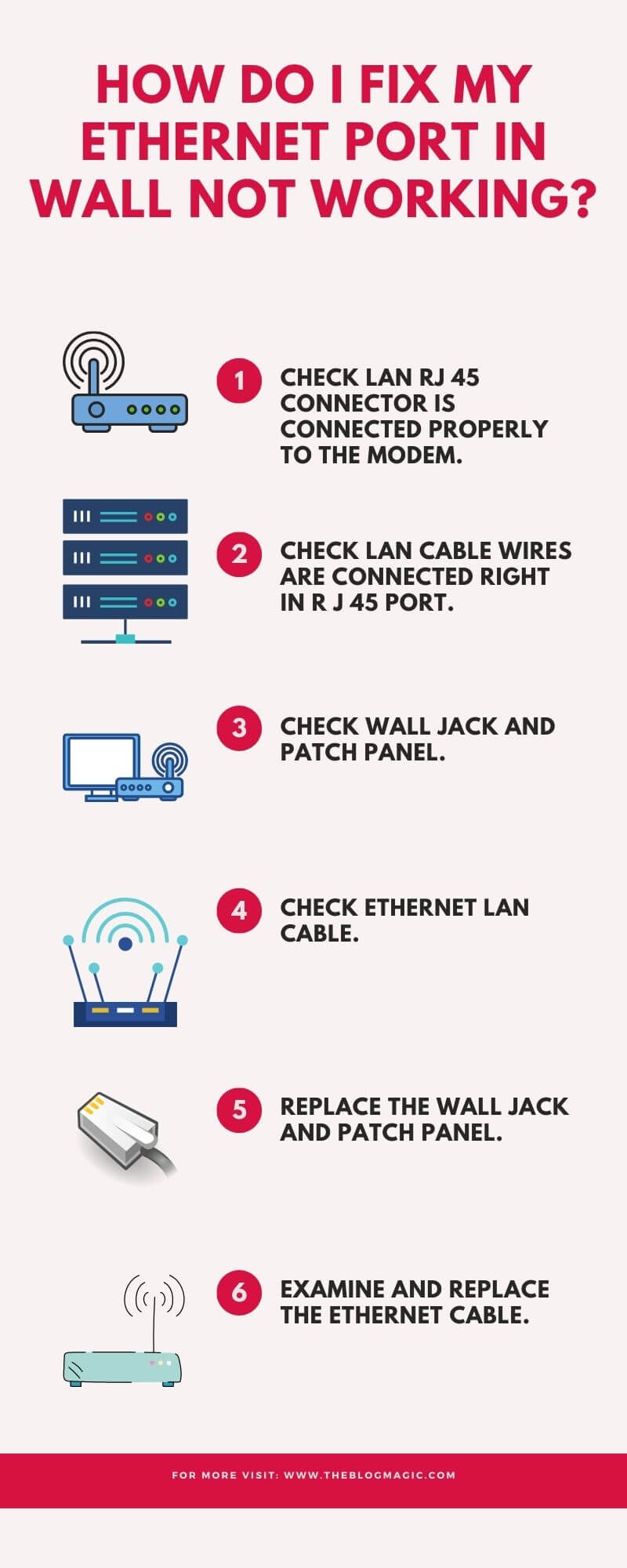
Today you are using 4G, 5G network, Wifi network, or broadband network. Can you imagine those times, when people uses 2G networks which is insane?
The internet speed today you are using is far better than previous technology.
The ethernet wall port is not working, might be the culprit behind it is your laptop driver. Ya this could happen, you are figuring out other stuff and the problem is in the driver.
So let’s see all the processes, which can be responsible for your issue.
Following are the top reasons that are why your ethernet walls port is not working.
Step 1. Check LAN RJ 45 Connector Is Connected Properly Into The Modem.
This usually happens, often we are in hurry and don’t insert RJ 45 connectors properly. This results internet issues.
So, remove the connector and re-insert it again. Usually, the modem has two indicating lights yellow and green.
If you inserted the connector correctly, it indicates green light otherwise shows yellow light. If green is blinking, it also means it is working correctly.
So check, your router RJ 45 port is connected the right way or not.
Step 2. Check LAN Cable Wires Are Connected Right In RJ 45 Port.
If you have a little bit of knowledge of electronics then it is good for you, because many persons, they don’t have knowledge of electronics and if they connect cable wire to RJ 45 itself, they made mistake. Results wire shortage or internet connection issue.
Generally, RJ 45 port has indicating sign, which helps you to connect wires correctly. So if you are a beginner and don’t know how to connect wires then you can get the help of it.
Now after connecting all the wires correctly, insert the port into the modem and check your internet is working or still has ethernet wall port problems.
Step 3. Check Wall Jack And Patch Panel.
Here you have to simply examine the connector, might be connector get damaged and corrosion.
It sounds strange but it’s true, due to moisture in the air the connector port and jack both can corrosion.
Over time due to corrosion cables are not capable to carry signals properly.
To examine the jack and connectors, and if you really feel it get damaged or corrosion, just replace it with a new one and now check it is working or not.
Step 4. Check Ethernet LAN Cable.
Over the period ethernet cable degrade its efficiency, so if you are using cable for a long time then this can be the reason then, how will you find if actually ethernet will lose its efficiency or get damaged?
So check all these, all you need is an ethernet cable tester. This tester will help you to find the loop that is creating all the issues.
If your home has mice, then you should definitely check wire using the ethernet cable tester.
All you need to do is, connect both ends of the wires to both testers. If the notification LED lights are moving simultaneously. It means the wire is in good condition.
If lights are back to back or forth and back. It means the wire is damaged somewhere and the signal is not transmitting properly that’s why your ethernet wall port is not working.
If cable wire and RJ 45 are didn’t connect right, this also results in back and forth of notification in the ethernet cable tester. So check and adequately examine all these things.
Step 5. Replace The Wall Jack And Patch Panel.
If you did above all the solutions, but still didn’t find the actual culprit then, this can heal your pain, you checked and examined the wall’s jack and patch panel, both are fine as new and there isn’t any corrosion there.
But still, it is not working then, do a step ahead and replace them both with a new one and check. It is working.
Step 6. Examine And Replace The Ethernet Cable.
If you have some extra ether LAN cable wire, one step you can do is use that wire instead of the previous one and connect with another device, not that one you are having an issue with.
Now check, is your device working with ether wall port?
Step 7. Call Your Service Provider.
You are here, it means above all tips and tricks didn’t work for you. You did all the possible activities that can fix your wall port problems but didn’t get a satisfying result.
Maybe your router has some big problems that’s why all the above tips didn’t work in your case.
Now, you should call the service provider. Because if the problem is minor, till now it will work.

Hey! This is Ravi, Technology Youtuber | Blogger by Passion | Entrepreneur by Nature. I love to share information related to Digital Marketing, Blogging, Technology, Gadgets, the Internet, and solving user’s quarries.